Capture System Process
The Capture process utilizes the template pages developed to create invoices containing the information extracted from your electronic documents. The resulting invoice batches are presented for review and can be modified prior to posting. The following instructions will explain how to use the system to save time processing your accounts payable invoices.
__________________________________________________________________________________________________________________
Running Capture:
The following steps will explain where to locate the Digital Invoice Capture feature and how to initiate the process.
- Access the AP Batches screen by clicking Daily > Accounts Payable > A/P Batch List from the main menu bar.
- Click “Digital Invoice Capture” from the menu icons:

- The “Digital Invoice Capture” window will display:
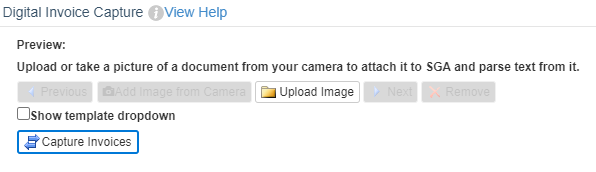
- Click
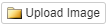 to select files from which to Capture invoices.
to select files from which to Capture invoices. - The “Select images to add” window will display:

- You may drag and drop files from your desktop, email client, or other location directly into the “Drop Files here…” box. Or, you may click “Select files…” and a Windows File Open dialog window will display.
- All files that are selected will have their file names displayed:
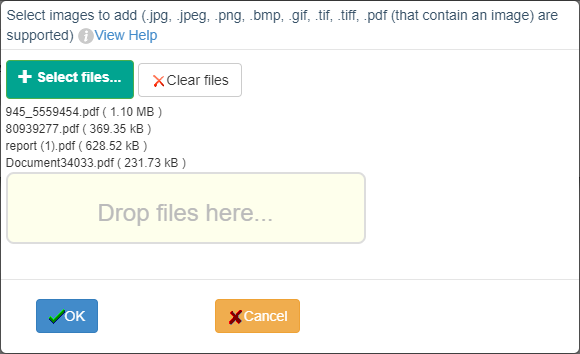
- If additional files are needed, complete Step 6 as many times as needed.
- Click “OK”.
- It is important to note that since the system reviews each document on a page-by-page basis there is no need to individually scan invoices into single electronic documents.
- The system will review all files selected and present thumbnail images for all document pages.
- By clicking
 or
or  to cycle through all invoice pages selected you may review to ensure all desired information is present.
to cycle through all invoice pages selected you may review to ensure all desired information is present. - Should an invoice page be present that is not needed you may click
 . A system dialog will appear asking for you to confirm you intend to delete the selected page:
. A system dialog will appear asking for you to confirm you intend to delete the selected page: 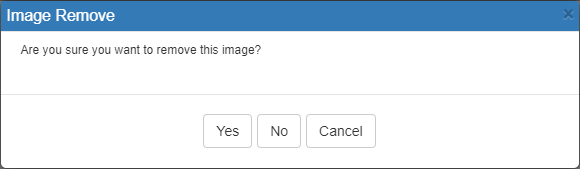
- If a page is deleted it may not retrieved. To re-add it its source invoice will need to be loaded by following Steps 4-10.
- Once all invoice documents have been selected and desired invoice pages are present, click
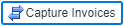 .
.

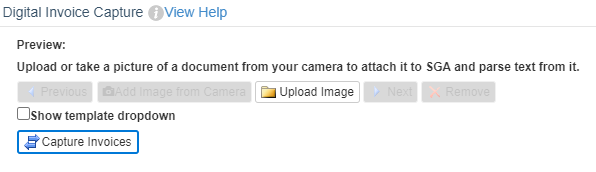
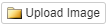 to select files from which to Capture invoices.
to select files from which to Capture invoices.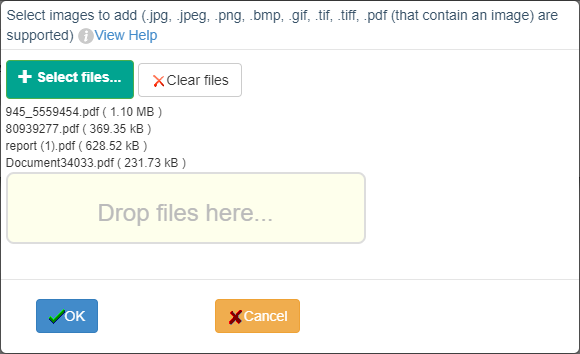
 or
or  . A system dialog will appear asking for you to confirm you intend to delete the selected page:
. A system dialog will appear asking for you to confirm you intend to delete the selected page: 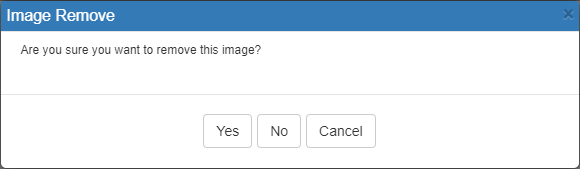
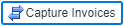 .
.